Recently, WhatsApp introduced a new feature called ‘Channels’ worldwide. Drawing inspiration from Telegram, this feature allows both individuals and businesses to consistently inform their followers and connect with a broader audience directly within the app.
Here’s a complete guide on WhatsApp Channels: understanding its purpose, discovering prominent channels to join, and the process to start your own.
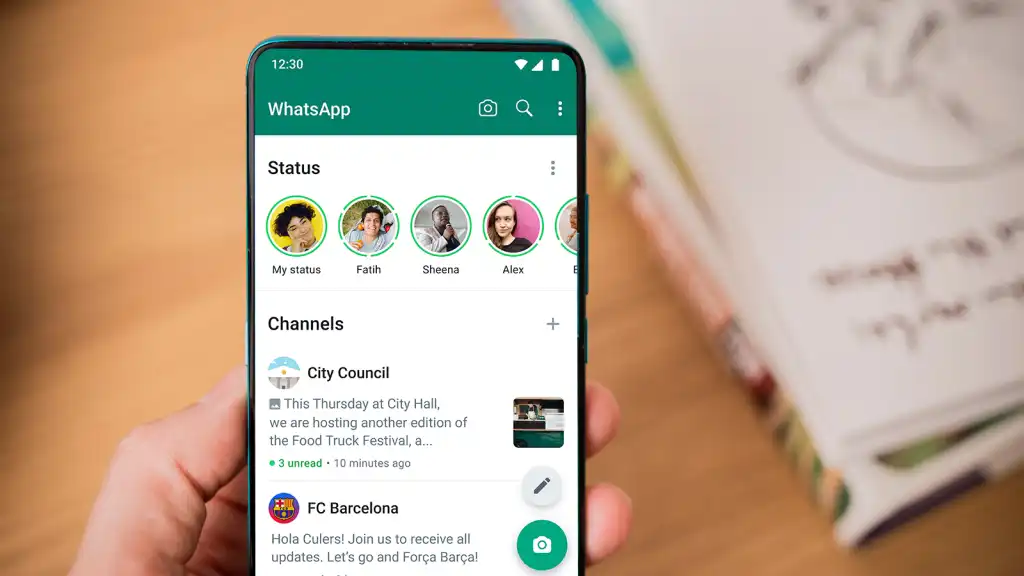
What are “Channels” in WhatsApp?
Differing from mainstream platforms such as Twitter (X), Instagram, and Facebook, which allow public interactions on their public profiles, WhatsApp’s “Channels” act as a broadcast tool. Here, followers can only respond to updates or participate in polls without engaging in direct conversation.
After a discreet debut in June, many celebrities, artists, sports teams, and prominent businesses and brands have warmly welcomed the “Channels” feature. Several of them are even partnering with WhatsApp to increase its popularity. While this isn’t an entirely fresh concept (originally seen on Telegram), the global introduction of WhatsApp’s “Channels”, combined with its strong privacy protections for both admins and followers, has caused its swift uptake.
To access this new addition, ensure your WhatsApp is up-to-date. After doing so, navigate to the fresh ‘Updates’ section, and you’ll spot the new ‘Channels’ feature.
Create a new WhatsApp Channel
Although WhatsApp has indicated in their posts that channels are available for everyone, this isn’t currently accurate.
For now, WhatsApp allows only specific individuals and entities to set up channels. However, this limitation is anticipated to shift soon. Once it’s open to all, you can follow the procedure below to start your channel:
- Open WhatsApp Web, and go to Channels by clicking the Channels icon
- Click + and then > Create channel.
- Click Continue and continue through the onscreen prompts.
- Add a channel name to finish creating your channel. You can choose to change the name again at any time.
- Customize your channel: You can choose to customize your channel now by adding a description and icon or wait until later.
- Add a channel description: Write a few words to help potential followers understand what your channel is about.
- Add a channel icon: Add an image from your phone or the web to stand out.
- Click Create channel, and you’re done!
How to post Updates
To post a new message, head to your channel within the ‘Channels’ section and compose your message. You have the flexibility to add emojis, hyperlinks, and format your text using bold, underline, and strikethrough. Besides text, you can incorporate media—both photos and videos—with captions directly from your device’s storage or camera.
When disseminating messages, be aware that they are entirely open to the public, and any media content can be downloaded by your subscribers. Those who haven’t subscribed can access messages from the last 30 days. In contrast, subscribed members can see all content since the channel’s inception.
A convenient feature of WhatsApp permits altering textual messages for up to a month post-publication. To make changes, press and hold the particular message, click on the triple-dot symbol, and pick ‘Modify’. An ‘Altered’ label will appear beside these edited posts. Interestingly, subscribers won’t receive any alert about these changes.
The limitation, however, is the inability to modify messages containing media. For posts with imagery or video clips, rectifying errors necessitates deleting the entire post. To do so, press and hold the post and then click ‘Remove’.
Measure your Traffic from WhatsApp Channels in Real-time
To monitor the number of visitors originating from WhatsApp Channels, add some UTM parameters for real-time traffic tracking when you post a link to your Channel. Here is an example:
example.com/article.html?utm_source=whatsapp&utm_medium=social&utm_campaign=channel
By utilizing UTM parameters, our dashboard will display real-time traffic from WhatsApp Channels. Simply click on “Sources” or any article listed in real-time to view your current visitor count from WhatsApp Channels.
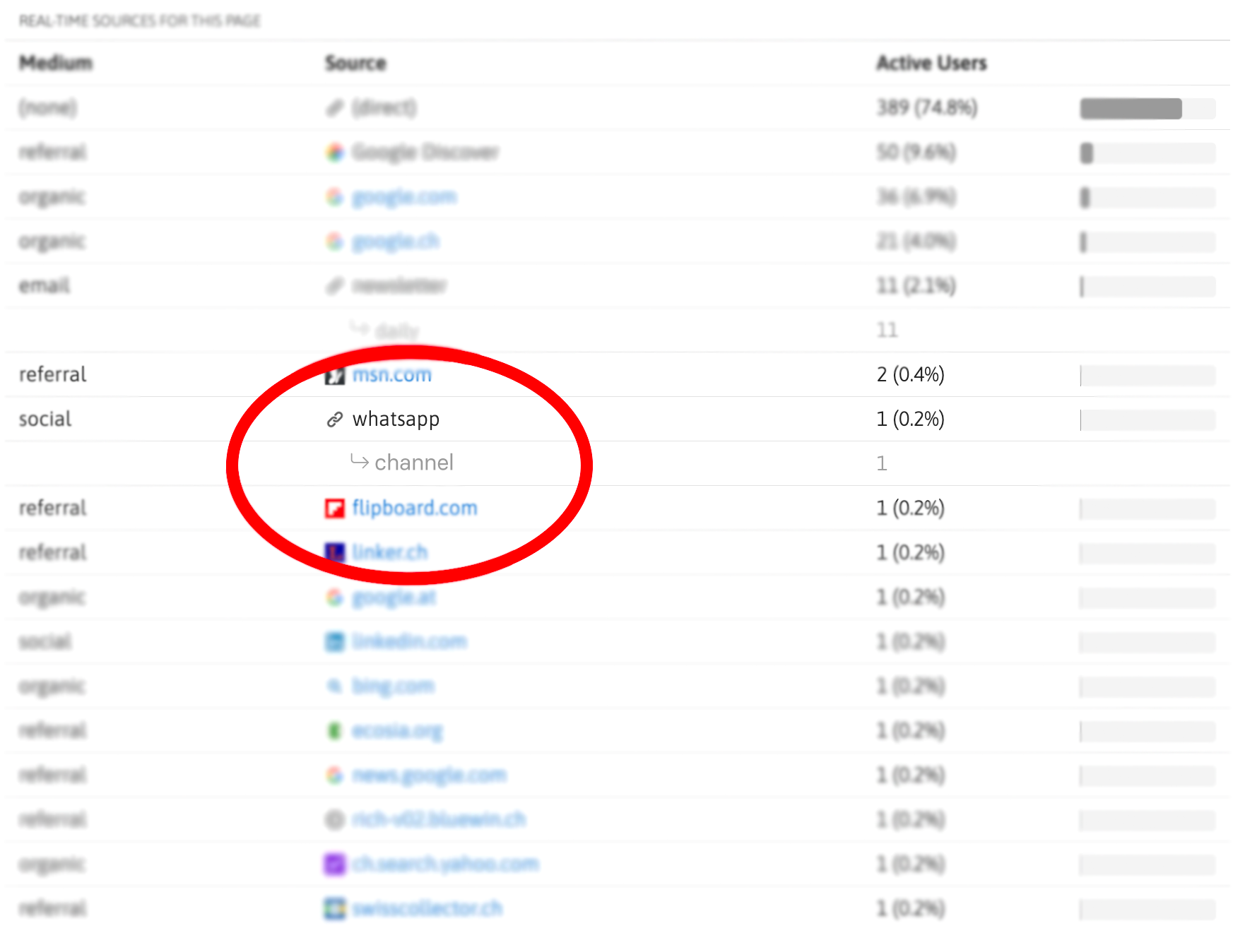
If you need help to set up the tracking for WhatsApp Channels, feel free to contact our Support.
Or click here to start a free trial of Realtime Analytics, and see what’s trending on your website in real-time!